What It Is
Based on customer feedback we’ve added options to the projection to bit feature and revised how it stacks inline with other projections.
The changes we’ve made:
- 1. Projections to Bit can now be added or deleted and are not created by default.
- 2. They now stack in between the last survey and the first projection. Since they can be deleted, you can project from either the last survey or add a projection to bit and project from it.
- 3. Users now have additional options when creating a projection to bit. There are two automatic options, meaning they will recalculate automatically from the last survey, similar to how they worked previously. We’ve also added a manual option which will allow users to enter a custom projection to bit. This will not recalculate but give users the ability to tweak for certain scenarios like reporting the terminal depth of a well bore.
Why It’s Important
With these changes drillers have even more options and power when using the projections in Drakewell. This revision also improves the overall clarity of the user interface on the directional screen, making it easier to see the well bore and make quick decisions while drilling.
How to Use It
Using the new features of the projection to bit are easy.
The first change to notice is that there is now no default projection to bit added to a well path.
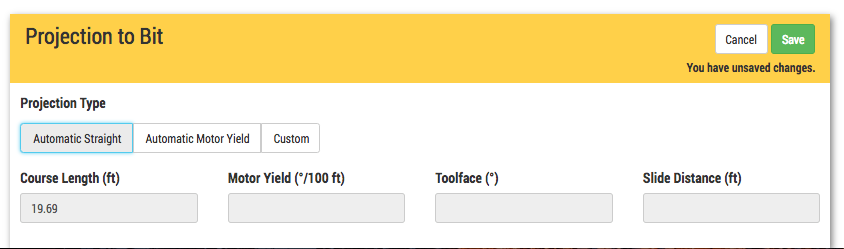
Note: Any standard projection added to the well path at this point will project from the last survey in that well path.
Adding/Editing a Project to Bit
To add a projection to bit click the + Projection to Bit button.

There are three options:
- 1. Automatic Straight – Automatically updates a straight projection to bit based on the course length of the bit to sensor from the last survey point.
- 2. Automatic Motor Yield – Automatically updates a motor yield projection to bit based on the course length of the bit to sensor, the motor yield, slide unseen, and slide distance from the last survey point.
- 3. Custom – Allows the user to enter custom projection to bit parameters. This will continue to be placed at the end of the last survey but the course length, motor yield, tool face, and slide distance will not automatically update and must be manually changed by the user. Note: You can start with either Automatic option and then switch to Custom. This will populate the fields with the automatic calculated values which can then be changed as the user sees fit.
To edit a projection to bit click the Edit button on the projection to bit.
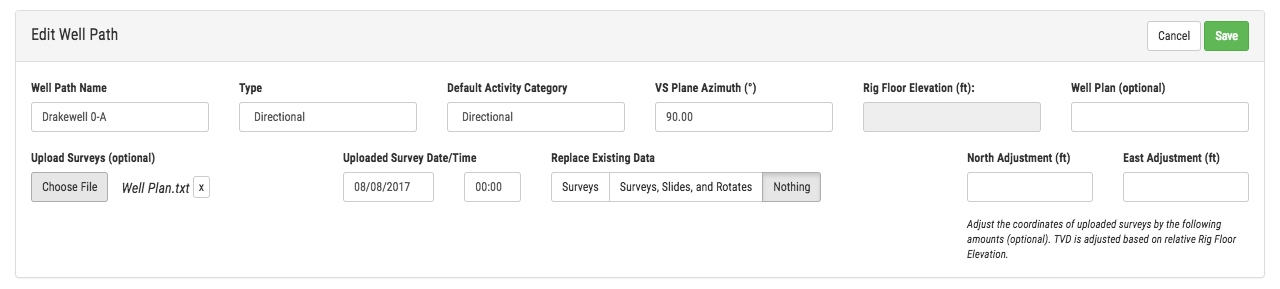
Note: After adding a projection to bit all of the subsequent projections on the well path will project from the projection to bit instead of the last survey.
Deleting a Projection to Bit
To delete the projection to bit click the Edit button and then click the Delete button in the popup window with the projection details.
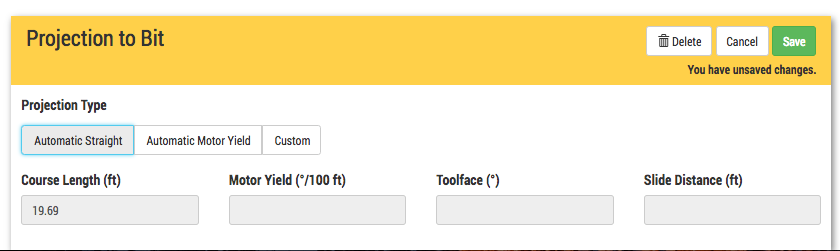
Note: After deleting a projection to bit all of the subsequent projections on the well path will project from the last survey instead of the projection to bit.
