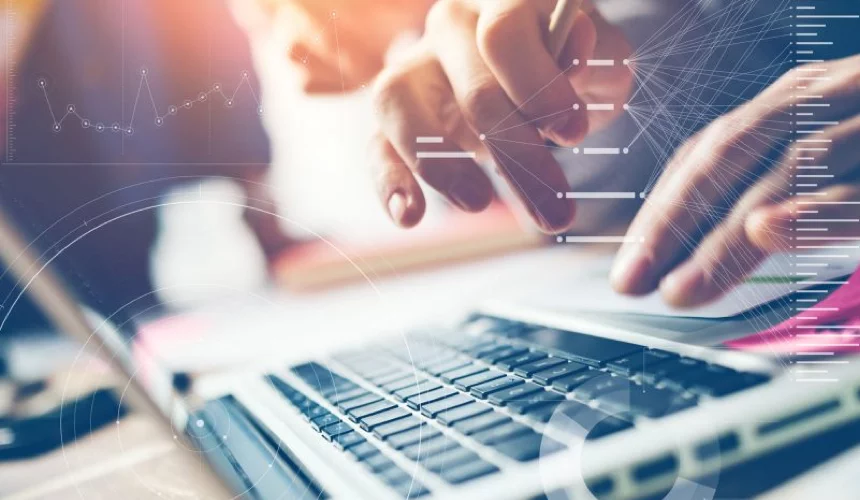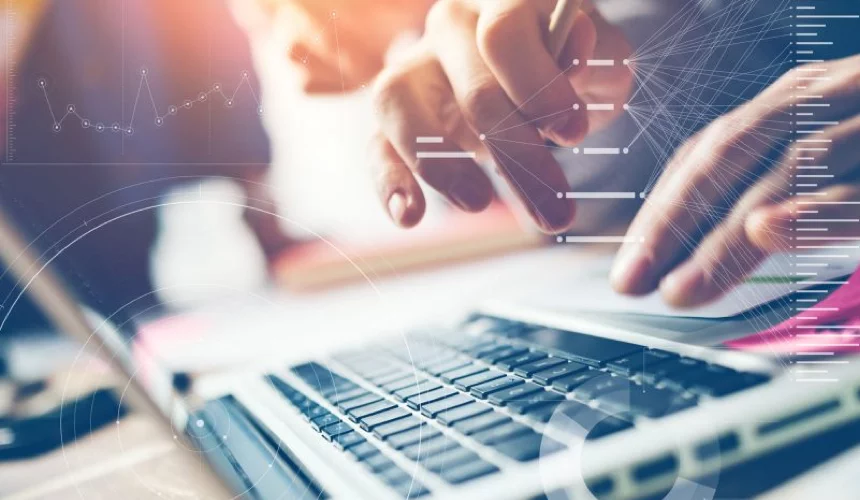
Introduction
User roles are a key foundation of the security and flexibility of any software platform. We’ve recently revisited and made significant changes to the security roles in Drakewell. We made these changes for the following reasons:
- 1. To give you more flexibility as to who in your organization can see certain data
- 2. To review system security and lock down any potential vulnerabilities
- 3. To simplify the User Interface for certain users
- 4. To set the security foundations which will enable new ways to share data with your employees, partners, and customers
The Short Version
To keep the explanation of the revisions short and sweet here are examples of the roles a “typical” person with the following positions would have. Under each position we also describe the navigation tabs that will be shown or hidden for that user type. Details about each role are described further below.
Suggested Role Matrix
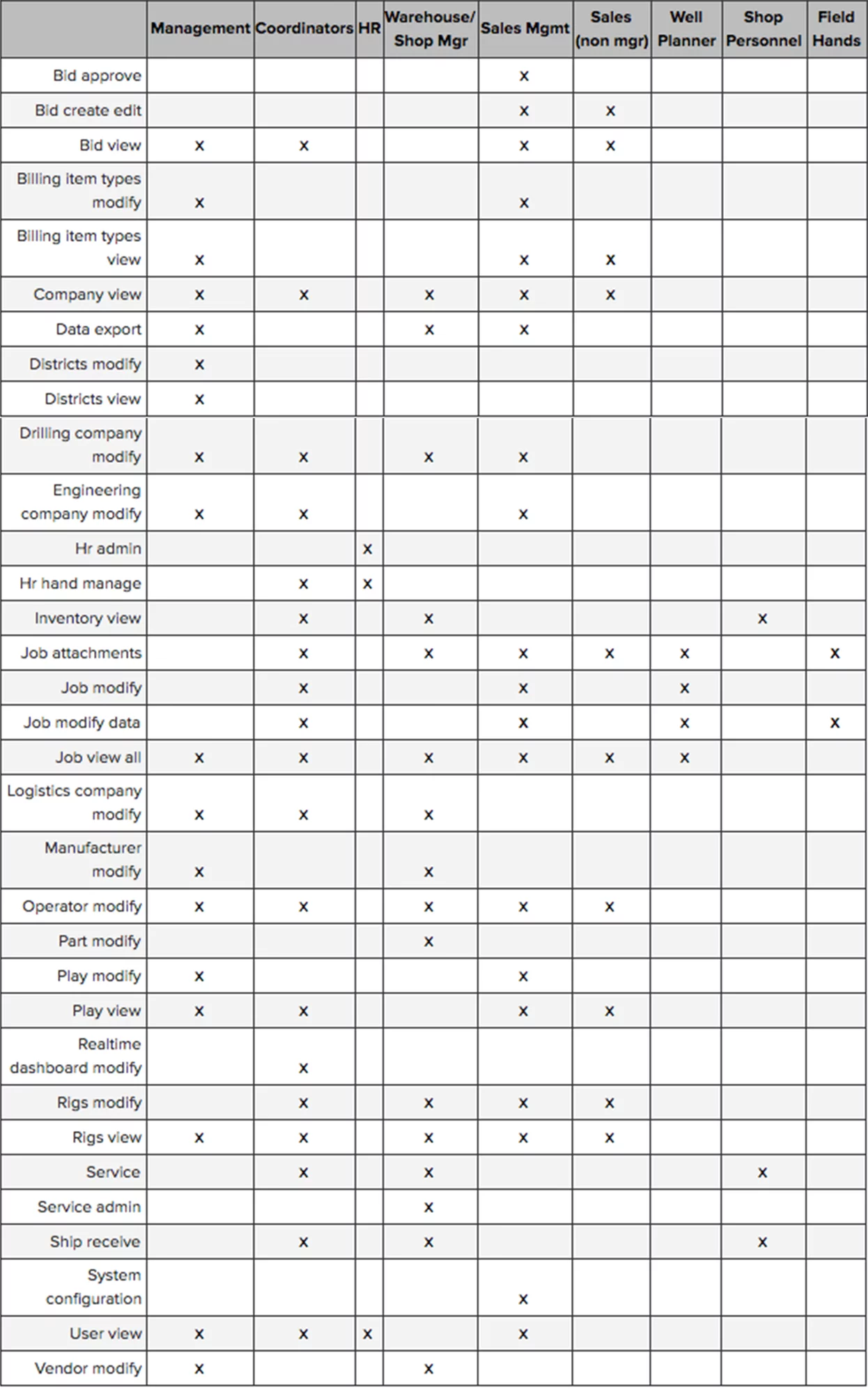
The Longer Version
Coordinator
Coordinators should have the ability to see bids, see jobs, edit jobs, schedule people to jobs, and request tools.
NOTE: We can now change your config to allow coordinators to be schedulable to a job and still be able to see all jobs by having the Jobs View role.
Roles
- 1. Bid View
- 2. Company View
- 3. Drilling Company Modify
- 4. Engineering Company Modify
- 5. HR Hand Manage
- 6. Inventory View
- 7. Job Attachments
- 8. Job Modify
- 9. Job Modify Data
- 10. Job View All
- 11. Logistics Company Modify
- 12. Operator Modify
- 13. Play View
- 14. Realtime Dashboard Modify
- 15. Rigs Modify
- 16. Rigs View
- 17. Service
- 18. Ship Receive
- 19. User View
What they see
These users will see all the current navigation tabs in Drakewell.
Field Personnel
Field personnel should be able to record their work on the jobs which they are assigned but no more.
IMPORTANT!
You can remove these roles from field personnel:
- 1. Ship Receive
- 2. Service
With these changes we have added the ability for field personnel to see and manage shipments and work orders directly from the jobs to which they are assigned. They no longer need the roles above to manage job level shipments or work orders. This also improves the overall user experience for field personnel as all job related information is contained within a job. The field hands will need to be configured to be a Schedulable Position.
Roles
- 1. Job Attachments
- 2. Job Modify Data
What they see
These users will only see the Jobs navigation tab and their User tab.
Warehouse or Shop Personnel
Warehouse personnel should be able to ship and receive assets and parts as well as create and complete work orders (except an asset initialization work order).
- 1. Inventory View
- 2. Ship Receive
- 3. Service
- 1. Company View
- 2. Data Export
- 3. Drilling Company Modify
- 4. Inventory View
- 5. Job Attachments
- 6. Job View All
- 7. Logistics Company Modify
- 8. Manufacturer Modify
- 9. Operator Modify
- 10. Part Modify
- 11. Rigs Modify
- 12. Rigs View
- 13. Service
- 14. Service Admin
- 15. Ship Receive
- 16. Vendor Modify
- 1. Bid Create Edit
- 2. Bid View
- 3. Billing Item Types View
- 4. Company View
- 5. Job Attachments
- 6. Job View All
- 7. Operator Modify
- 8. Play View
- 9. Rigs Modify
- 10. Rigs View
What they see
These users will only see the Jobs navigation tab, their User tab, and the Personnel tab.
Sales Manager
The sales manager will be able to modify bids, modify pricing, approve bids, and see jobs.
Roles
- 1. Bid Approve
- 2. Bid Create Edit
- 3. Bid View
- 4. Billing Item Types Modify
- 5. Billing Item Types View
- 6. Company View
- 7. Data Export
- 8. Drilling Company Modify
- 9. Engineering Company Modify
- 10. Job Attachments
- 11. Job Modify
- 12. Job Modify Data
- 13. Job View All
- 14. Operator Modify
- 15. Play Modify
- 16. Play View
- 17. Rigs Modify
- 18. Rigs View
- 19. System Configuration
- 20. User View
What they see
This user will only see the Jobs navigation tab and their User tab.
Management
Management can perform many of the high level “setup” actions within Drakewell like changing company information, exporting data, and configuring system defaults. In this setup, Management can see most everything and modify some data.
Roles
- 1. Bid View
- 2. Billing Item Types Modify
- 3. Billing Item Types View
- 4. Company View
- 5. Data Exports
- 6. Districts Modify
- 7. Districts View
- 8. Drilling Company Modify
- 9. Engineering Company Modify
- 10. Inventory View
- 11. Job View All
- 12. Logistics Company Modify
- 13. Manufacturer Modify
- 14. Operator Modify
- 15. Play Modify
- 16. Play View
- 17. Rigs Modify
- 18. Rigs View
- 19. User View
- 20. Vendor Modify
What they see
These users will see all current navigation tabs in Drakewell.
Human Resources Personnel
HR personnel are responsible for managing all personnel information.
Roles
- 1. HR Admin
- 2. HR Hand Manage
- 3. User View
What they see
These users will only see the Personnel navigation tab and their User tab.
Accounting
Accounting should be able to see some job information, see inventory, see bids, create new customers, and perhaps export data.
Roles
- 1. Bid View
- 2. Billing Item Types Modify
- 3. Billing Item Types View
- 4. Company View
- 5. Data Export
- 6. Drilling Company View
- 7. Inventory View
- 8. Job Attachments
- 9. Job View All
- 10. User View
What they see
These users will see all current navigation tabs in Drakewell.
Details about each role
Below are the descriptions of the roles now available in Drakewell.
Job Roles
Without any of the following roles the Jobs navigation tab will not be visible.
Bid View – Allows a user to see the bid list screen, see bid details, select a bid on a job, pull in billing item types from a bid into a job.
Bid Create Edit (implies Bid View) – Allows a user to create and edit bids.
Bid Approve (implies Bid Create Edit) – Allows a user to approve bids.
Job View All – Allows a user to see all jobs in all statues.
Job Attachments – Allows a user to add attachments to a job. Note: this is a separate role to managing job data.
Job Modify (implies Job Attachments, Job Modify Data ) – Allows a user to edit job details like, Customer, Operator, directions, AFE, Job status, and billing items. Note: users with this role can add billing items to a specific job but these items will not be added to the price book.
Job Modify Data – – Allows a user to edit job level data like slides, rotates, surveys, field tickets, BHAs, etc. This is the only role needed allow field personnel who are schedulable to a job to work on the jobs which they are scheduled or can see. Note: if this role is combined with Job View All, the user will have the ability to edit job level data on every job they can see, which in this case would be all jobs.
Realtime Dashboard Modify – Allows a user to add and edit dashboards on the Realtime tab if available.
Personnel Roles
Without any of the following roles the Personnel navigation tab will not be visible.
User View – Allows a user to see the list of personnel and some details about that person, but not sensity HR details like pay.
HR admin (implies User View and HR Hand Manage) – Allows a user to see and edit all information about a user.
HR Hand Manage (implies User View and Job View All) – Allows a user to schedule personnel to a job.
Inventory Roles
Without any of the following roles the Inventory navigation tab will not be visible.
Inventory View – Allows a user to see assets and parts inventory and details.
Part modify (implies Inventory View) – Allows a user to edit details on parts and adjust parts quantities.
Service (implies Inventory View) – Allows a user to create, edit, copy, add attachments, and complete work orders. Note: Field Personnel no longer need this role to complete work orders on a job.
Service Admin (implies Service) – Allows user full access to the work order system including; uncomplete, cancel, adjust date completed, and initialize new assets.
Ship Receive (implies Inventory View) – Allows users to create and edit shipping templates, ship inventory and parts, cancel shipments, receive shipments, create tool orders, and edit shipping information. Note: Field Personnel no longer need this role to ship and receive from a job or to create a tool order from a job.
Management Roles
Without any of the following roles the Management navigation tab will not be visible.
Billing Item Types Modify (implies Billing Item Types View) – Allows a user to create, modify, and archive billing item types. This includes adjusting all price book default pricing. Note: This role is not needed to allow Salespeople or Coordinators to adjust pricing on a Bid or Job.
Billing Item Types View – Allows a user to view all billing item types in your price book.
Districts View – Allows a user to see the list and details about all districts.
Districts Modify (implies Districts View) – Allows a user to create, modify, and archive all districts.
Play View – Allows a user to see the list and details of all plays.
Play Modify (implies Play View) – Allows a user to create, modify, and archive all plays.
Rigs View – Allows a user to see the list and details of all rigs.
Rigs Modify (implies Rigs View) – Allows a user to create, modify, and archive all rigs.
Company View – Allows a user to see all companies of all types.
Drilling Company Modify (implies Company View) – Allows a user to create, modify, and archive drilling company types.
Engineering Company Modify (implies Company View) – Allows a user to create, modify, and archive engineering company types.
Logistics Company Modify (implies Company View) – Allows a user to create, modify, and archive engineering company types.
Manufacturer Modify (implies Company View) – Allows a user to create, modify, and archive manufacturer company types.
Operator Modify (implies Company View) – Allows a user to create, modify, and archive operator company types.
Vendor Modify (implies Company View) – Allows a user to create, modify, and archive vendor company types.
System Configuration – Allows a user to configure top level system data like, the Drakewell home page and Bid default information.
Miscellaneous Roles and Security
These roles are additional roles in the system that control various aspects for Drakewell.
Data Export – Allows a user to export data from Drakewell. Note: This role works for all available data exports in Drakewell. This is a different role and user credentials than those users who have access to Drakewell Analytics.
Beta – Allows a user to see and use certain beta features and navigation when available.
“On Job” Positions – Certain positions in Drakewell are configured to be allowed to be scheduled to a job. Users with these positions and no other roles have extremely limited access to data in Drakewell. When that user is scheduled to a job, at minimum the user will have access to see the data only on the jobs in which they are scheduled. Adding the role Manage Job Data will allow that user to see and work with the daily operational data on the job.
Job Statuses – The daily data on a job is only editable when a job is in active status. This allows users to control when data can be and cannot be added to a job.
Our Commitment to Data Security
We are committed to the security and quality of your data. By revisiting the user roles in Drakewell we have improved your ability to control access to the data in the platform. This not only tightens data security but helps you ensure the right personnel have access to create or modify information.